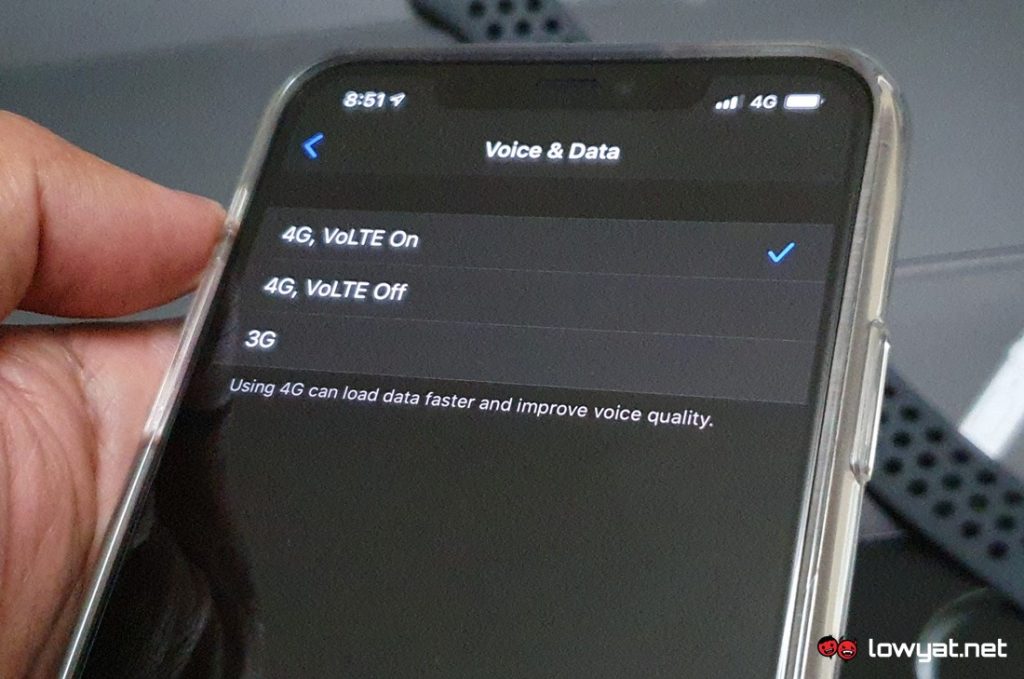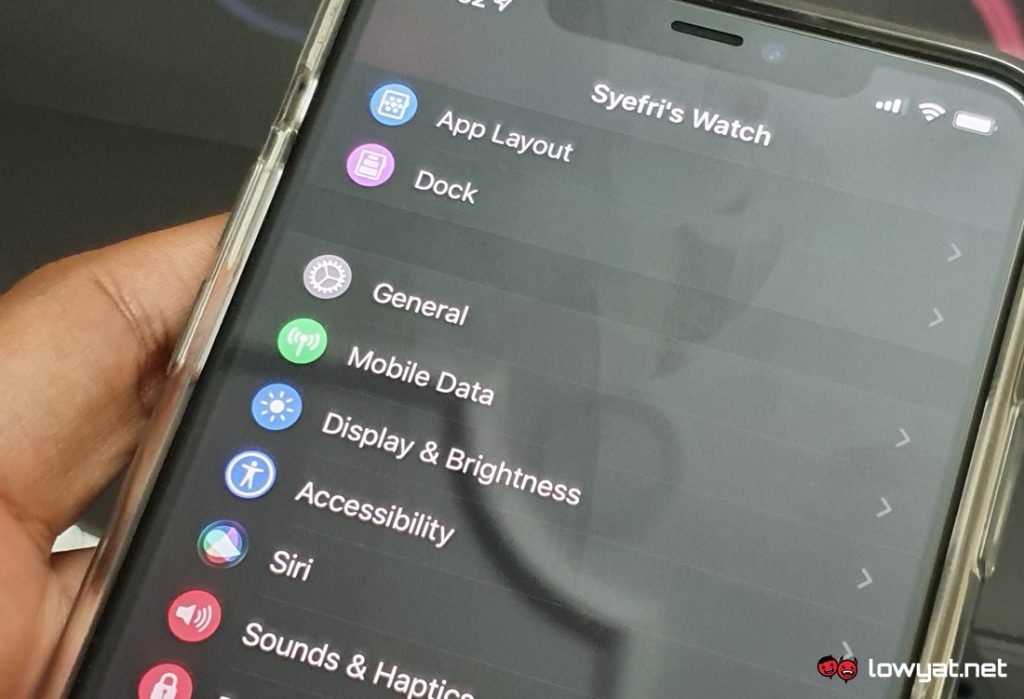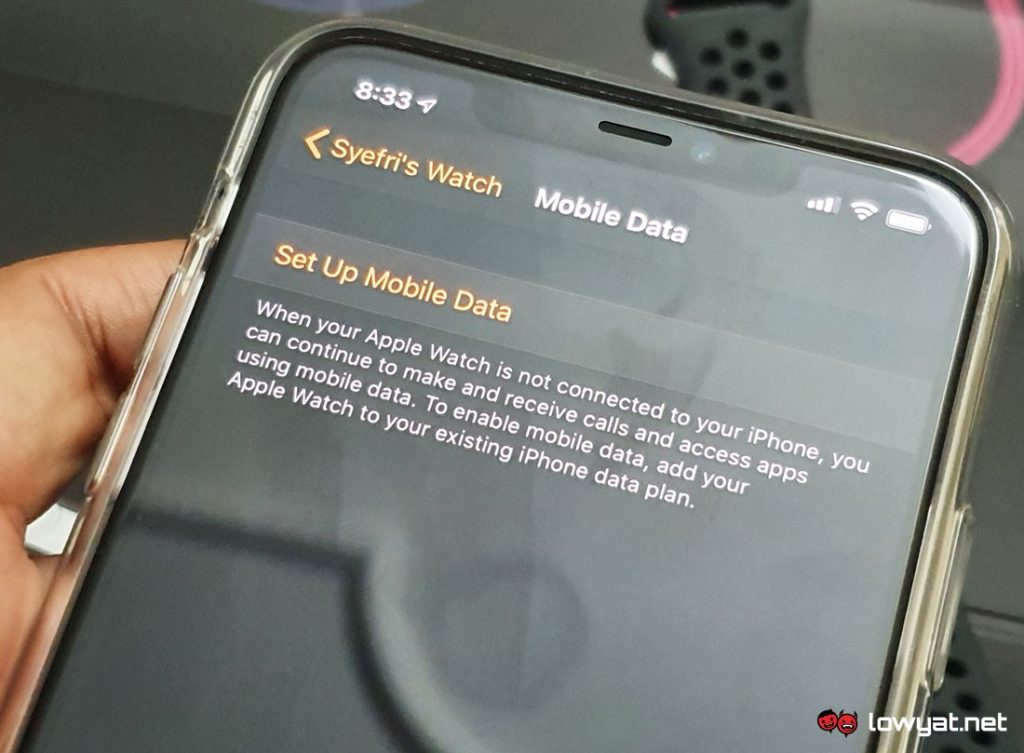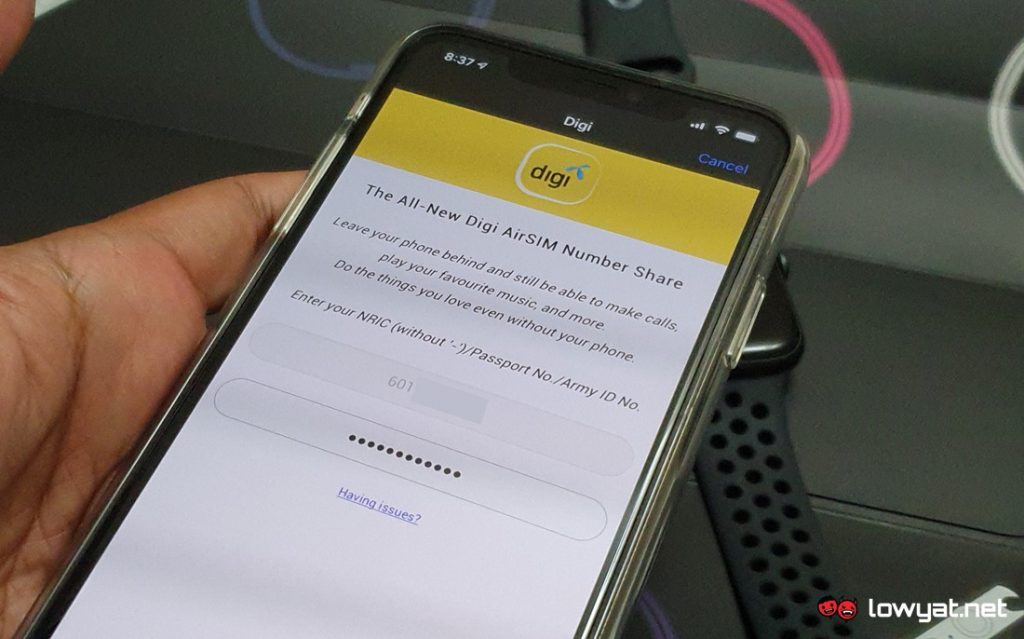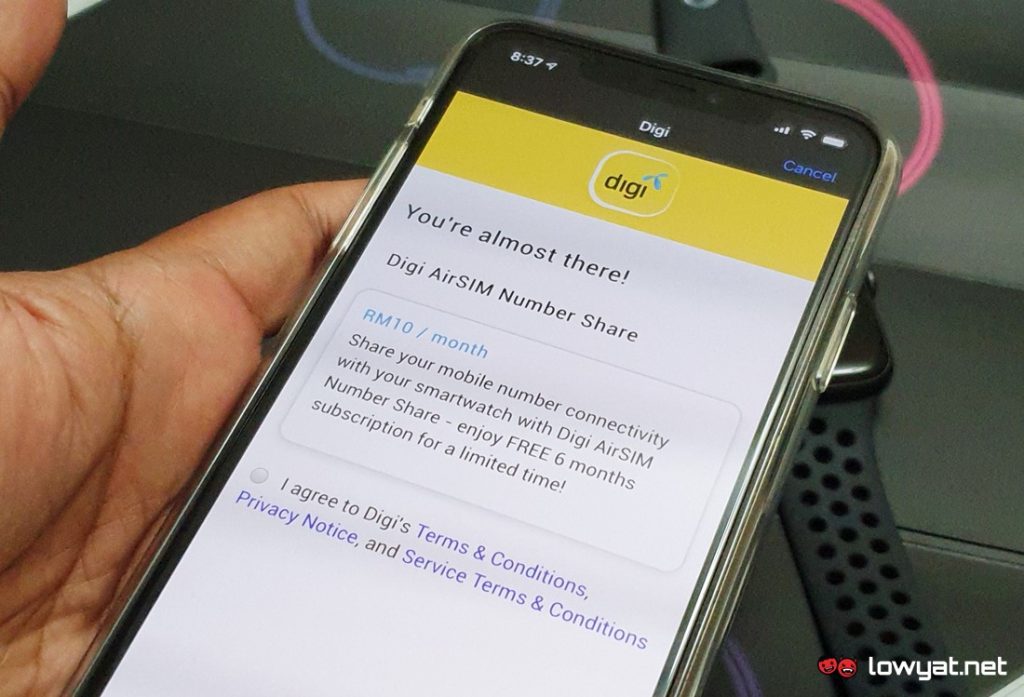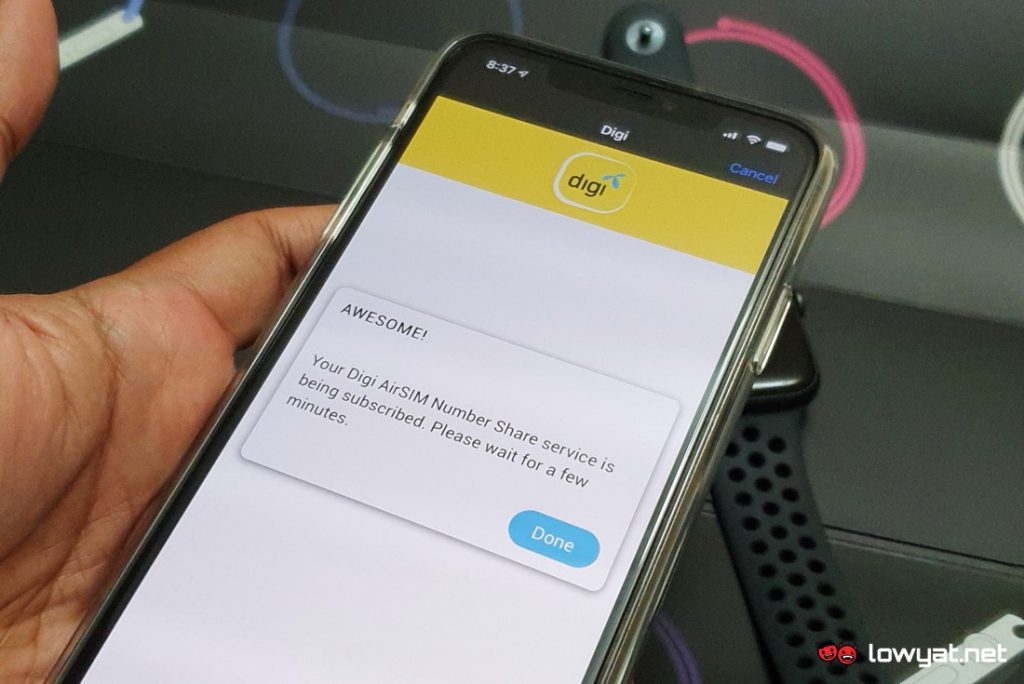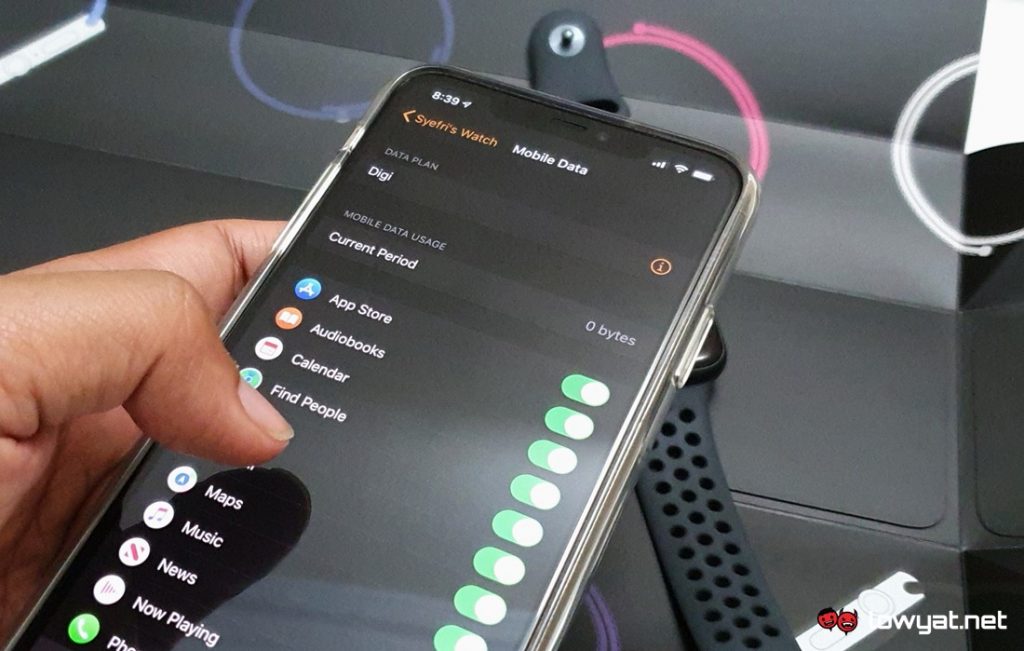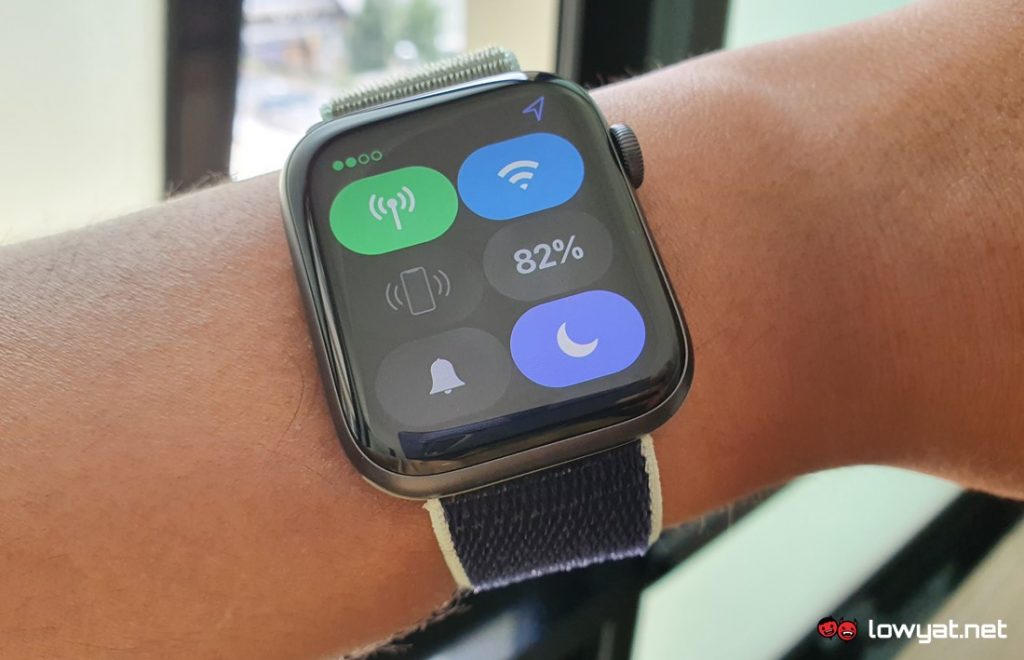Through the LTE cellular feature, it allows users to make phone calls, send messages, stream music, and more on Apple Watch without the need of having their iPhone around. In Malaysia, Digi is the only local telco so far that support this particular feature through the new Digi AirSIM Number Share service which costs RM 10 per month.
If you are a Digi subscriber and is already on the eligible Digi Postpaid individual plan, setting up the LTE cellular feature on these devices is quite simple, based on my experience with the new Apple Watch Nike Series 5. But before you can proceed further, you first need to update your iPhone to iOS 13.2 while the Apple Watch also needs to be installed with the watchOS 6.1 update.
After you have applied these updates, don’t forget to enable the VoLTE feature (provided that it is already been activated for your Digi account) on your iPhone in its Mobile Data option. Once you have done all those steps, open the Watch app on your iPhone and you should notice the Mobile Data option which is only available to Apple Watch models that have LTE cellular capability.
Inside the option, press the Set Up Mobile Data to begin the activation process. The Digi AirSIM Number Share activation page would then appear which displays your Digi phone number as well as a space to enter your IC, passport, or military ID number.
Once your identity has been confirmed, the terms & conditions page would pop up as well, together with brief information regarding Digi AirSIM Number Share’s monthly fee and the free 6-months trial offer. Once you agree to all those terms, conditions, and privacy notice listed on the page, the activation process is pretty much done and would be fully completed in a few minutes.
The Mobile Data option inside the Watch app will then show the mobile operator attached to the Apple Watch, and data usage as well as apps that you can utilize with its LTE cellular feature. If there’s a specific app that you don’t want to utilize through the cellular connection, you can disable it right here as well.
To know whether your Apple Watch is connected through the cellular network, just swipe up on its screen to open the Control Center. You would then see the Cellular button which would be in green if it is connected to the cellular network. There are also four dots on the top of the button which represent the signal strength of the cellular network.
If you are wondering, you can physically differentiate between the LTE and stand-alone Wi-Fi models through Apple Watch’s digital crown. Specifically, there is a red ring and dot on Series 5 and Series 3’s crown respectively which don’t exist on the stand-alone Wi-Fi models. To learn more about the LTE cellular capability for Apple Watch, do check out Apple’s support site and Digi’s official website. As mentioned before, the Apple Watch Series 5 LTE will be available in Malaysia tomorrow with a starting price of RM 2,199 while the Apple Watch Series 3 LTE can be obtained from RM 1,299 onwards.